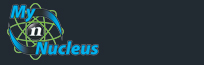Nucleus Support
| Eudora 5 (Mac) for E-mail |
||
|
Setting Eudora 5 (Mac) to Check Your Mail
Open Eudora From the Special menu choose Settings, which brings up the settings window. Click on Getting Started and enter the following from your Account Information: Login Name: your Email Address from your Account Information Mail Server: mail.nucleus.com Real name: your name the way you want it to appear on messages from you SMTP Server: smtp.nucleus.com Return address: your E-mail Address or E-mail/Reply-To Address from your Account Information 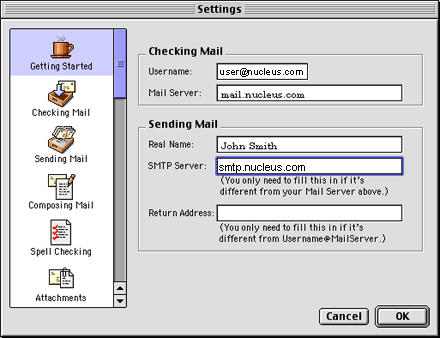
Click "Sending Mail" from the menu at the left: 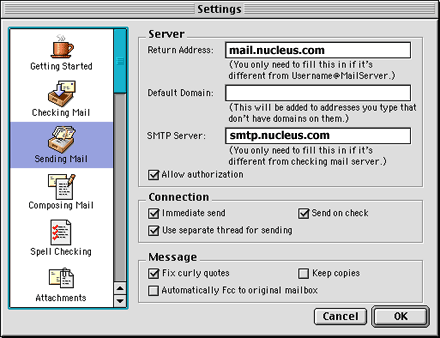
Note: Leave "Allow Authorization" checked. Click OK You're Done! You have set up your Eudora Email program to check your email. Setting Eudora for Macintosh to Check an Additional Mailbox From the Special menu choose Settings, which brings up the settings window. Scroll down the Left side of the window, and click on Personalities The information for your "Dominant" Personality will appear: 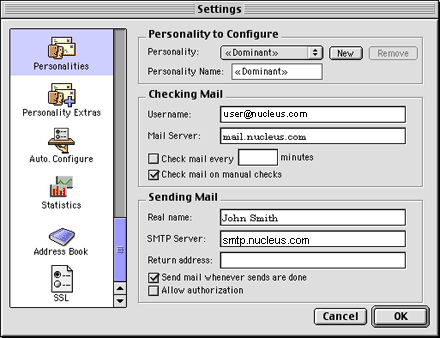
under Personality to Configure click New Give the New Personality a name, and enter the relevant information from your Nucleus Account Information Place a checkmark in Allow authorization 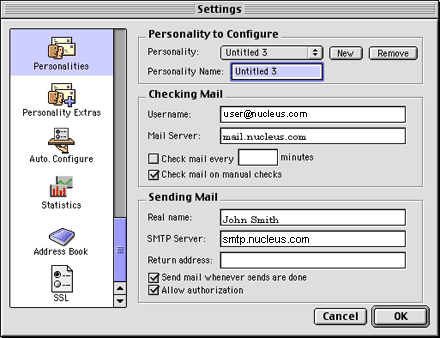
Click Ok, you're done. |
|
|||||||||||||||||||||||||||||||||||||||||||||||||