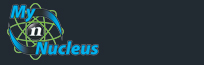Nucleus Support
| Mac Mail 1.1x (Mac) for E-mail |
||
|
Setting Mac Mail 1.1x (Mac) to Check Your Mail
Open Mac Mail From the Mail menu select Preferences, which brings up the Accounts window. 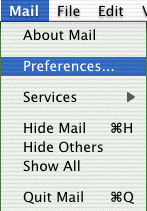
When the Accounts window appears, the Check for new mail pull-down menu should be set to at least 15 minutes. Change this if it is set to check more frequently. Click on the Create Account button. 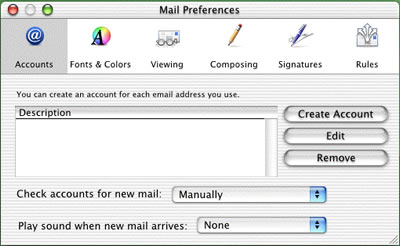
Account Type: use this pull down menu and select POP Description: Any name for the account that you want. This name appears only in Mac Mail � if you have more than one mail account, it can help you distinguish one account from another. E-mail address: The address that people should use when sending messages to you. Full Name: The name that you want to appear in messages you send from the account. Recipients of your messages can use the name to distinguish your messages from those that they receive from other people. Depending on your preference, it might be your full name, your first name only, your initials, or whatever name you want to be known by. Host Name: mail.nucleus.com User Name: Your account ID is your full email address. Password: The account password that you set up with Nucleus. SMTP Host: smtp.nucleus.com Check off Use authentication when sending mail Username: set your username to username%nucleus.com. Be sure to use the % symbol instead of using the @ symbol. Password: The account password that you set up with Nucleus 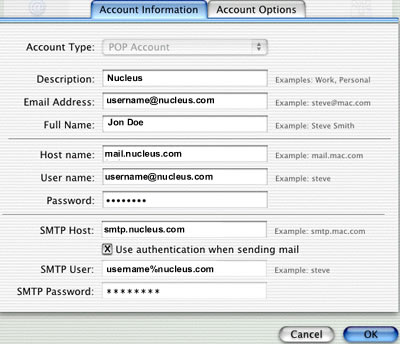
Click on OK, Then OK again Quit Mac Mail and restart it. You are now ready to send/receive email. |
|
|||||||||||||||||||||||||||||||||||||||||||||||||