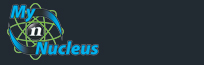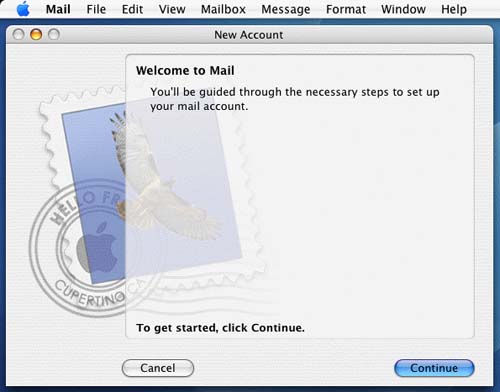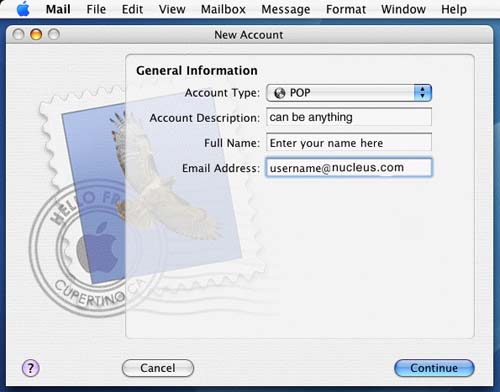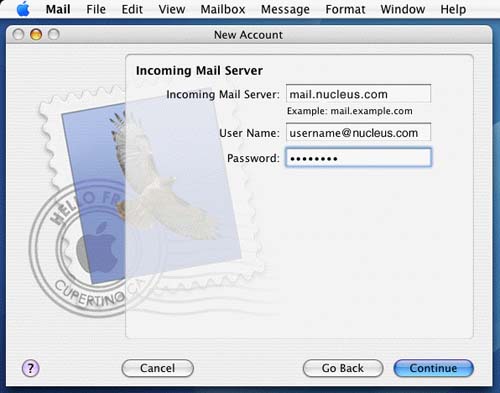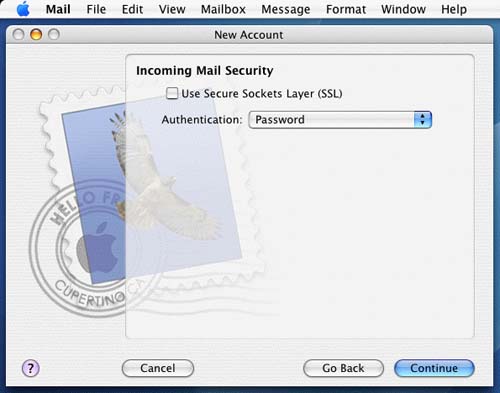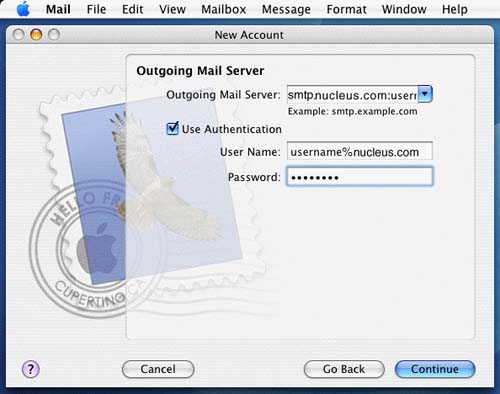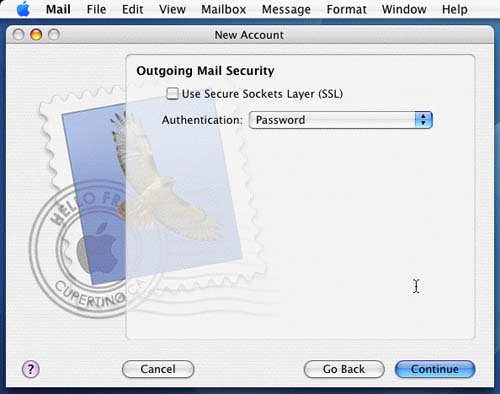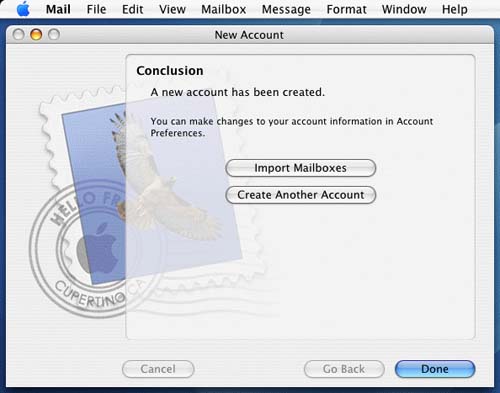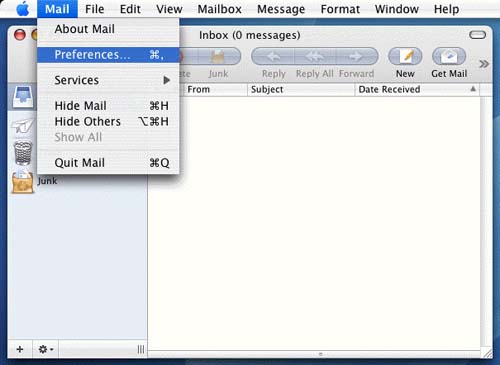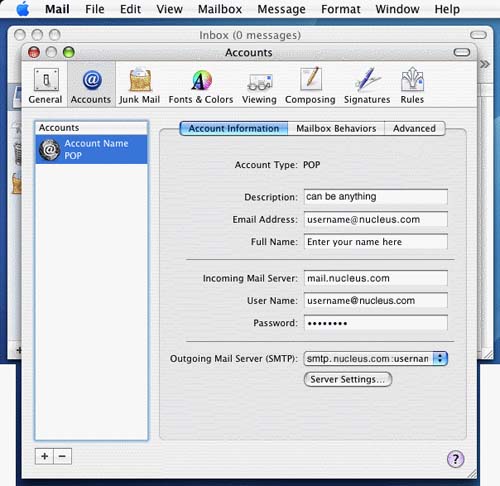|
Setting Mac Mail 2.0 (Mac) to Check Your Mail
Open Mac Mail 2.0
IF you have never set up an account in mail before the �Welcome to Mail� box will pop up.
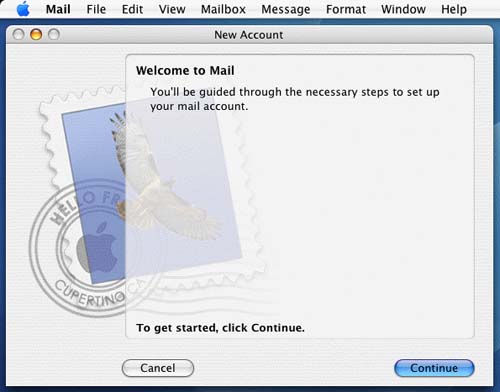
Click Continue
You will be prompted to enter the information below:
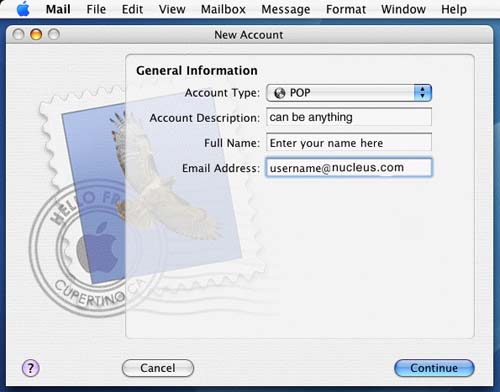
Account Type: use this pull down menu and select POP
Account Description: This is a name that you will choose to distinguish your Nucleus email account from any other email accounts you have on this computer ( Example: Home email account, Work email account, etc)
Full Name: The name that you want to appear in messages you send from the account. Recipients of your messages can use the name to distinguish your messages from those that they receive from other people. Depending on your preference, it might be your full name, your first name only, your initials, or whatever name you want to be known by.
E-mail address: The address that people should use when sending messages to you.
Click Continue
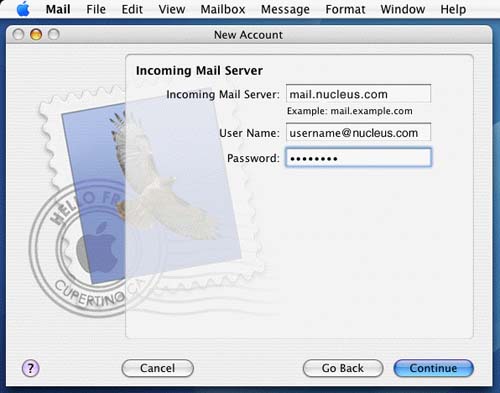
Incoming Mail server: mail.nucleus.com
User Name: Your user name is your full email address.
Password: The account password that you set up with Nucleus.
Outgoing Mail Server: smtp.nucleus.com
Click on Continue
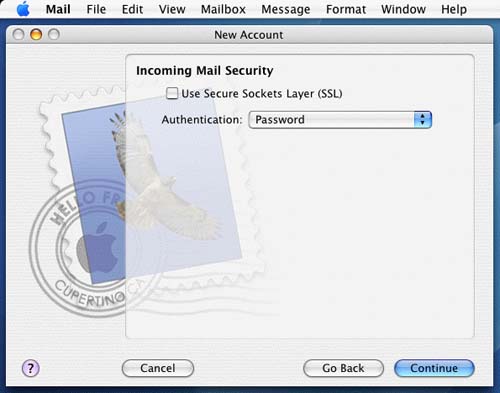
Make sure that Use Secure Sockets Layer (SSL) is unchecked, and that Authentication is set to Password.
Click Continue
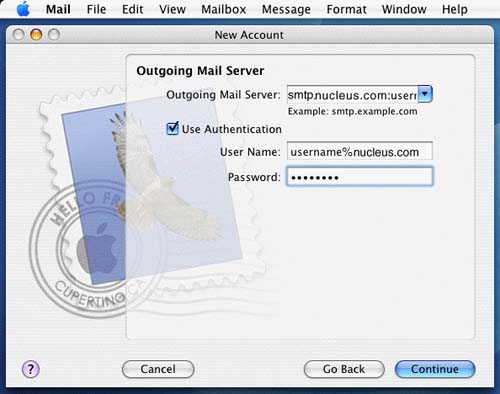
Outgoing Mail Server should be set to: smtp.nucleus.com
Use Authentication should have a check-mark in it
Username: Should be your whole @nucleus.com email address
Password: The password you have chosen for your email account
Click Continue
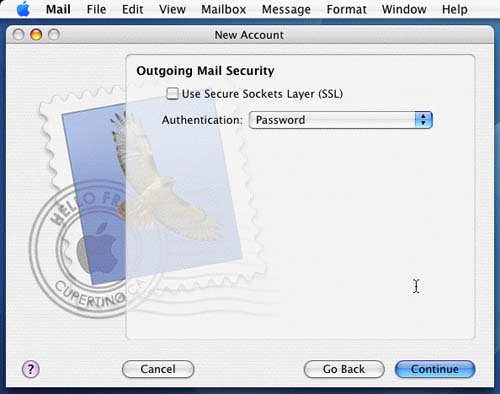
Make sure that Use Secure Sockets Layer (SSL) is unchecked, and that Authentication is set to Password.
Click Continue

All of the information you have added should look this like
ClickContinue
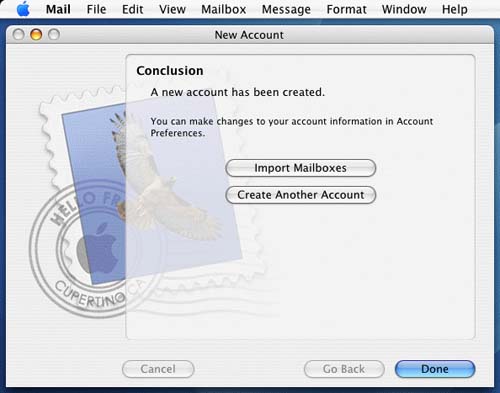
Click Done
If you are wanting to edit your account settings then go to the Mail menu, select Preferences,
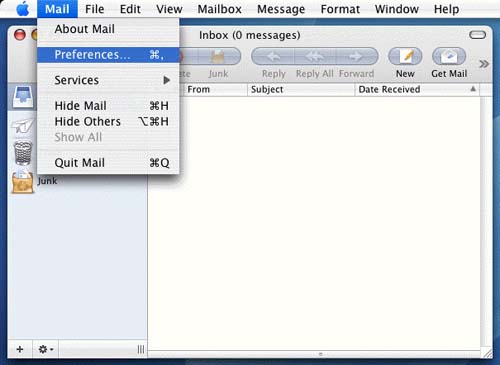
Then click on the Accounts icon and your info should look like the following:
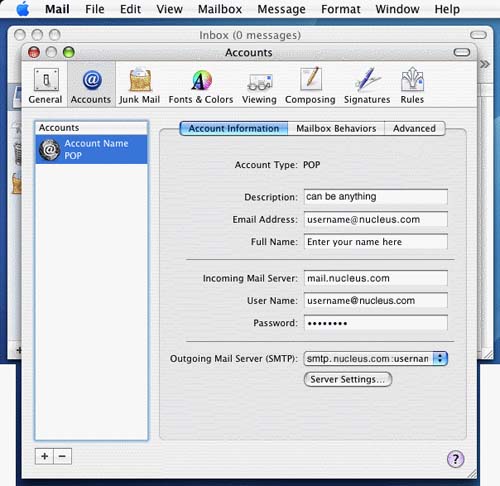
Click the button that says Server Settings to access your outgoing mail server settings.
Your outgoing server settings should be the following:
Outgoing Mail Server: smtp.nucleus.com
Server Port: 25
Authentication: Password
Username: set your username to username%nucleus.com . Be sure to use the % symbol instead of using the @ symbol.
Authentication: Password
Password: The account password that you set up with Nucleus. Click on OK
Close the Accounts window
The mail program will ask you to save, click on YES
Quit Mac Mail and restart it.
You are now ready to send/receive email.
|