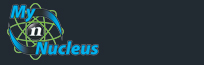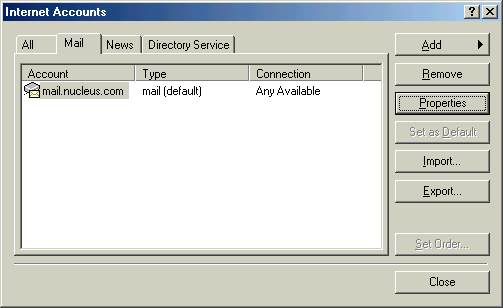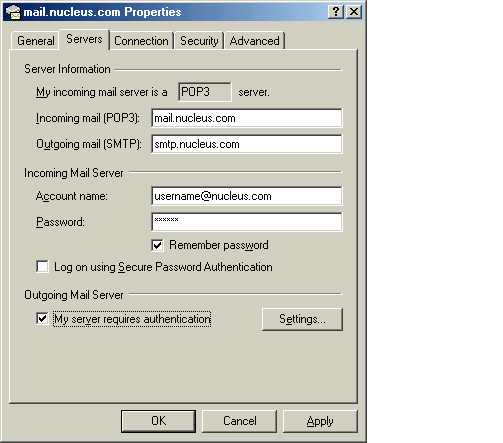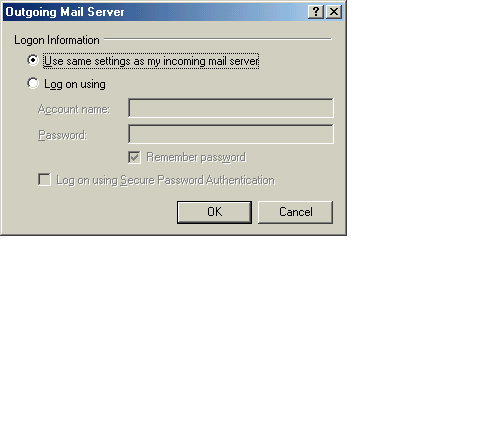Nucleus Support
| Setting Up Outlook Express for Win 9x - ME (PC) for E-mail |
||
Open Outlook Express and select Tools and Accounts....
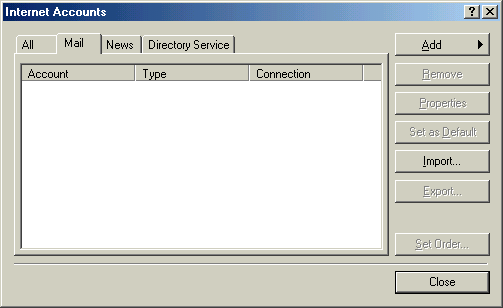
Select Add then Mail... 
Click I already have an e-mail address that I'd like to use E-mail address: your Email Address, or Email/Reply-To Address 
For the Incoming Mail Server use mail.nucleus.com. For the Outgoing Mail Server use smtp.nucleus.com 
In the Account Name box use your Email Address then enter your Email Account/POP Password into the Password box. 
Click on Finish to complete the setup 
Enabling SMTP Authentication for Microsoft Outlook Express (PC)
|
|
|||||||||||||||||||||||||||||||||||||||||||||||||