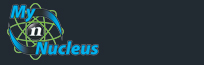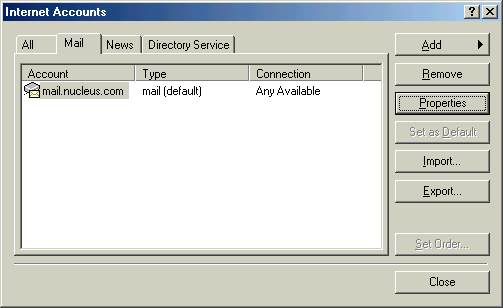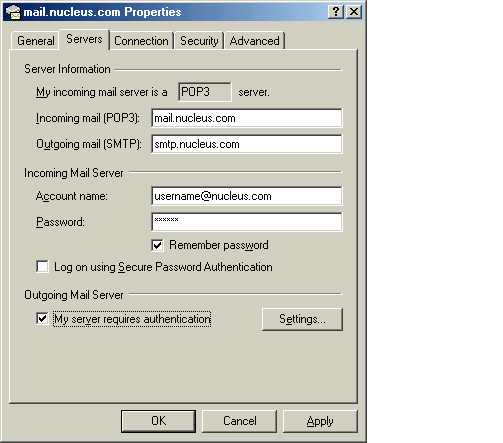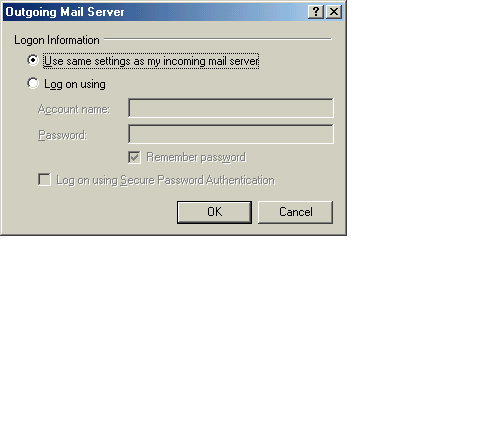Nucleus Support
| Setting Up Outlook Express for XP (PC) for E-mail |
||
|
Setting Outlook Express for XP to Check Your Email
From the Tools menu, select Accounts, that brings up the Internet Accounts window. (You may have to go to the Tools menu and choose Services, in that case choose Internet Email from the next window). From the Internet Accounts window, click on the Add button and choose Mail, that brings up the Internet Connection Wizard. Enter a Display Name in the field provided. This can be any name you wish, you are just naming this email profile. 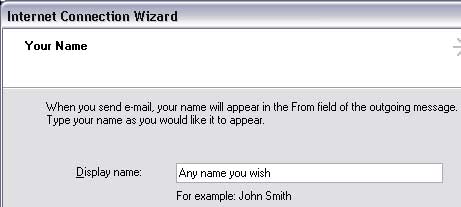
Click Next Enter the Email Address or Email/Reply-To Address from your Account Information 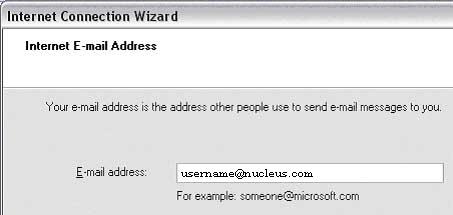
Click Next Enter the following: My incoming mail server is a POP3 server. Incoming mail (POP3 or IMAP) server: mail.nucleus.com Outgoing Mail (SMTP) server: smtp.nucleus.com 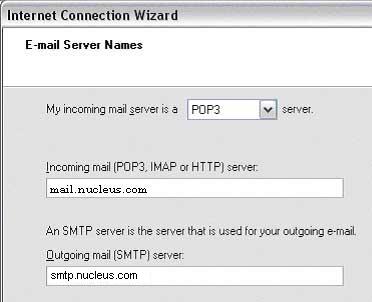
Click Next Enter the following: Account name:your E-Mail Address from your Account Information Password: your E-Mail Account/POP Password 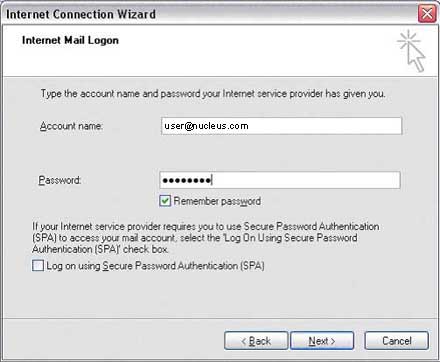
Click Next Click Finish 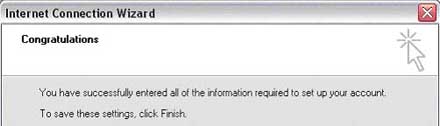
You're Done! Enabling SMTP Authentication for Microsoft Outlook Express (PC)
|
|
|||||||||||||||||||||||||||||||||||||||||||||||||