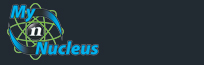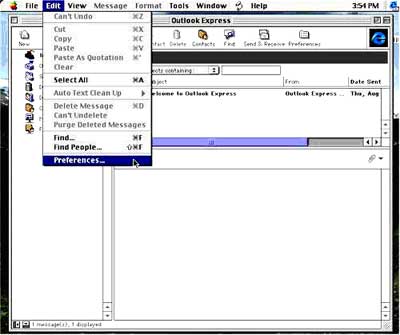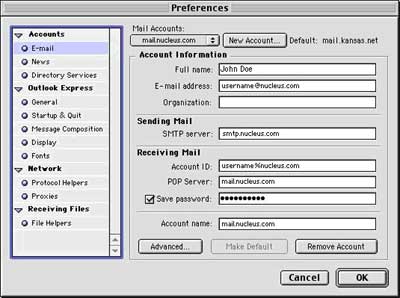Nucleus Support
| Setting Outlook Express (Mac) for E-mail |
||
|
Setting Up Outlook 5 for Mac
Open Outlook Express . From the Tools menu, select Accounts, that brings up the Accounts window. Double-click on the email account that is listed on the Mail tab, that brings up the Edit Account window. 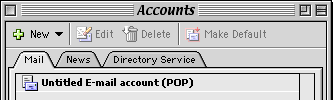
(If you don't have an account listed on the Mail tab go to the New menu and choose Mail and enter in information according to the prompts). From the Account type pop-up menu, select POP. and click OK In the Edit Account window, enter the following: Account Name: your email address or other convenient identifying moniker Check Include this account in my "Send & Receive All" schedule Personal information Name: Your name, the way you want it to appear on your email E-mail address: your Email Address or Email/Reply-To Address from your Account Information Receiving mail Account ID: your Email Address from your Account Information POP server: mail.nucleus.com Check Save password: your Email Address from your Account Information Sending mail SMTP server: smtp.nucleus.com 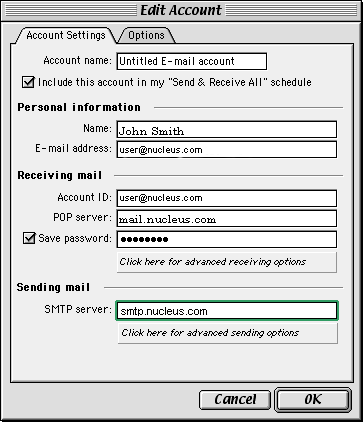
Click OK, you're done! Enabling SMTP Authentication for Microsoft Outlook Express (MAC)
|
|
|||||||||||||||||||||||||||||||||||||||||||||||||