- From the Tools Menu choose Mail and Chat Accounts. This brings up the window where you put in your mail settings.
- Click on New and select Regular Email Account (POP3).
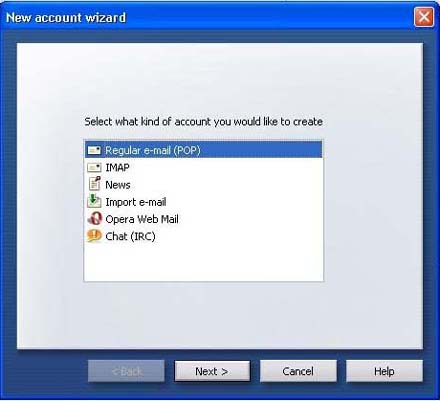
- Click Next.
- Enter the following information:
Real name: your name
Email Address your Email Address or Email/Reply-To Address from your Account Information
Your Organization: If this is a company email account you can put their name here, otherwise you can leave this blank.
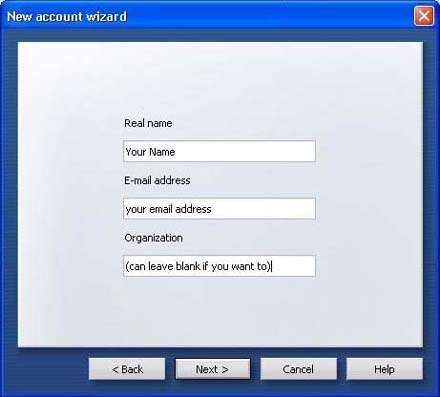
- Click Next.
- Login Name: your Email Address from your account information
Password: The password for your email account
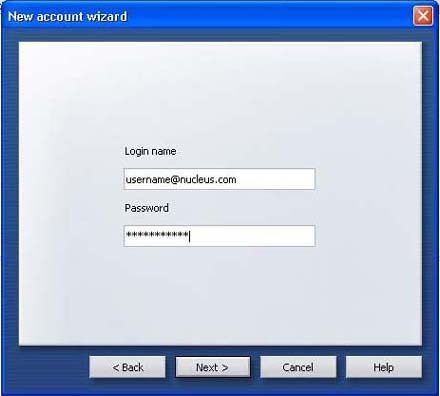
- Click Next.
- Incoming Server: mail.nucleus.com
Outgoing Server: smtp.nucleus.com
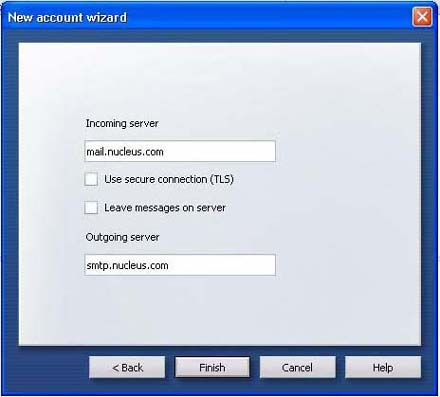
- Click Finish.
- There is one more setting you need to change, so go back to Tools and then Mail and Chat Accounts.
Click on your account and then click Edit.
Go to the Servers tab and your settings should look like the following: Make sure that Authentication is set to Auto and that the username field is filled with your email address, and that the password field is filled with your email password.
- Click OK and you're done.
|

