Setting Outlook 2000 to Check Your Email
- From the Tools menu, select Accounts, that brings up the Internet Accounts window. (You may have to go to the Tools menu and choose Services, in that case choose Internet Email from the next window).
- From the Internet Accounts window, click on the Add button and choose Mail, that brings up the Internet Connection Wizard.
- Enter the Name that you want to appear on mail from you.
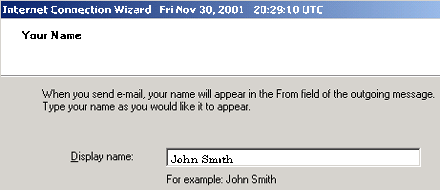
- Click Next.
- Enter the Email Address from your Account Information
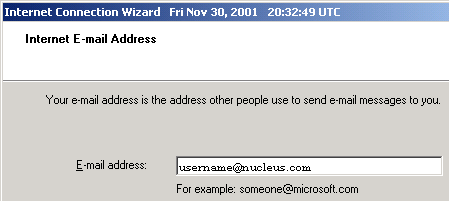
- Click Next
Enter the following:
My incoming mail server is a POP3 server.
Incoming mail (POP3 or IMAP) server: mail.nucleus.com
Outgoing Mail (SMTP) server: smtp.nucleus.com
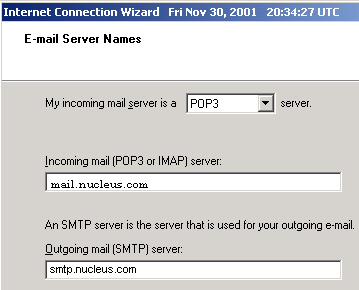
- Click Next
Enter the following:
Account Name: your E-Mail Address from your Account Information
Password: your E-Mail Account/POP Password
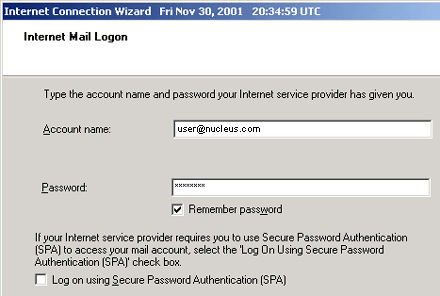
- Click Next
- Use this setting if you use a modem to dial up to Nucleus:
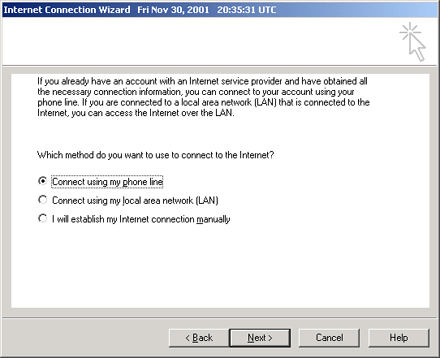
- Use this setting if you have DSL or another LAN connection:
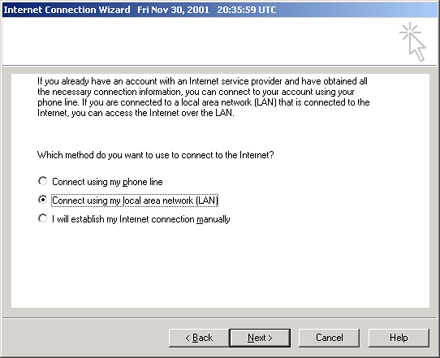
- Click Finish
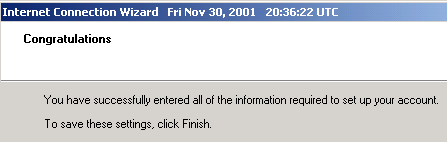
- Be sure to turn on SMTP Authentication.
To do so, click on Tools, Accounts then click on the mail profile (mail.nucleus.com) and click Properties.
Then click on the 'Servers' Tab.
- Put a checkmark in 'My outgoing server (SMTP) requires authentication'.
Select the radio button labeled 'Use same settings as my incoming mail server'
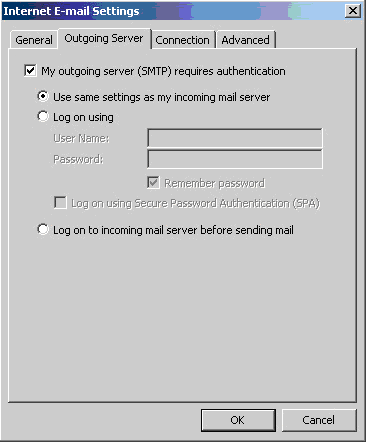
- Click OK and you're finished.
|

