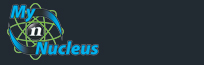Nucleus Support
| Setting Up Outlook 2007 (PC) for E-mail |
||
Open Outlook, from the Tools menu select Account Settings.
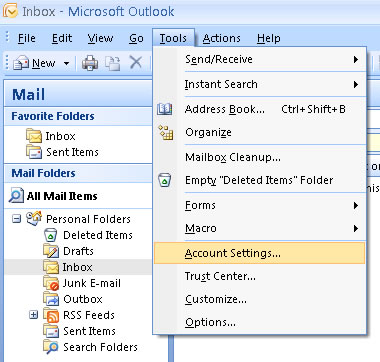
In the Account Settings window, click New 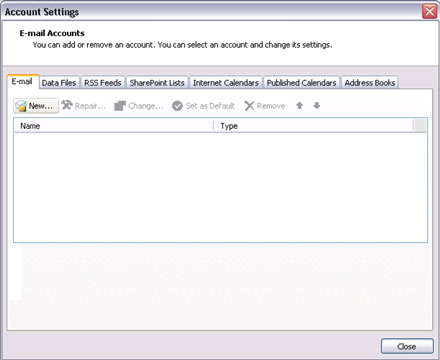
In the Add new email accounts window, put a check mark for Manually configure server settings or additional server types and then click next 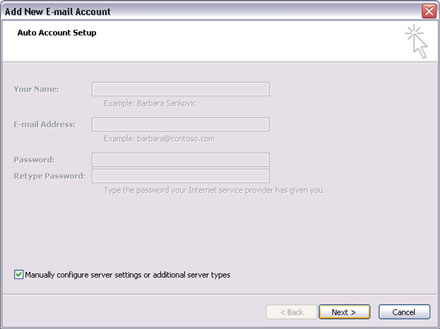
In the Choose E-mail Service window, select Internet Email and then click next 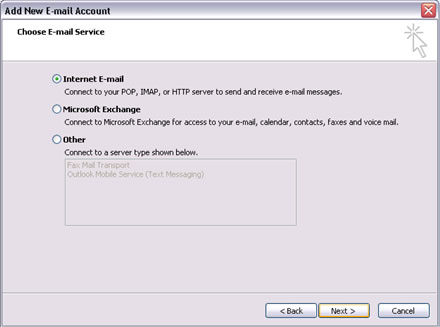
In the Internet Email Settings put in the following information. In the User Information section, use the following: Your Name: the name that you want to appear on your email Email Address: the Email Address or Email/Reply-To Address from your Account Information In the Server Information section, use the following: Account Type: POP3 Incoming mail server: mail.nucleus.com Outgoing mail server(smtp): smtp.nucleus.com In the Logon Information section, use the following: User Name: your E-Mail Address from your Account Information Password: your E-Mail Account Password Then Click on More Settings 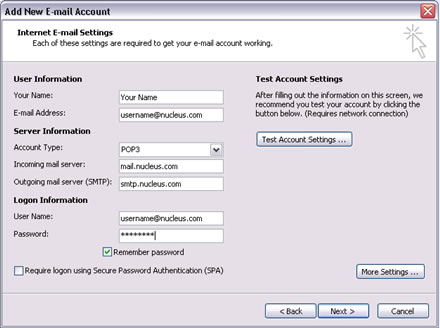
On the Internet E-Mail Settings window under the Outgoing Server tab. Put a check in My outgoing server (SMTP) requires authentication then click OK 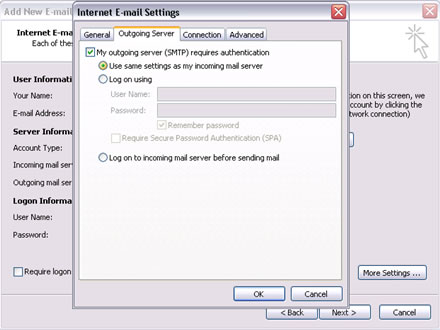
Then click next 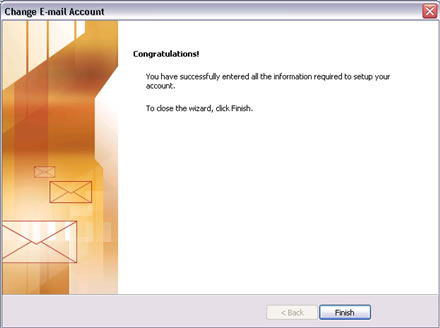
Then click finish 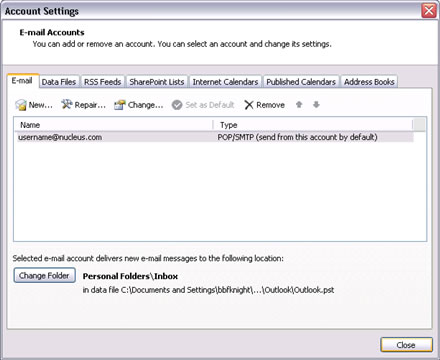
You're done. |
|
|||||||||||||||||||||||||||||||||||||||||||||||||