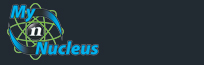Nucleus Support
| Hosting - Web Hosting Service |
||
| Please Note Technical Support by phone is no longer available unless you have a commercial web hosting account with Nucleus. Please refer to these pages for technical support regarding web page creation and publishing. If you need more assistance than what these pages can offer, please write to websupport@nucleus.com for more assistance |
||
| To find out what types of platforms, scripting languages, databases etc, that we currently support, click here. For those clients who are using our MySQL server for their site, we recommend the following application for connecting remotely to your MySQL database: Navicat Lite (free version) |
||
| Creating Your Website |
||
| If you are tired of just "Surfing the Net" and would like to make your own contribution to the World Wide Web, then a home page is the answer. Home pages can have a variety of information on them, including graphics, sounds and links to other sites on the Internet.
If you feel you are ready to become a Web Master, proceed to step 1. |
||
| Step One: Finding The Right HTML Editor
Due to the wide variety of software available, it is hard to recommend a particular program. However, the Web Design Team here at Nucleus are very fond of NoteTab, you can find this program at: www.notetab.com The following sites offer an extensive collection of editors for you to evaluate. Simply follow the links below, appropriate for your operating system, and download the editor of your choice. Once you have installed the editor, make your way back here to go on to step 2. Windows WYSIWYG and Text Editors Macintosh WYSIWYG and Text Editors (WYSIWYG = What You See Is What You Get) If you are using Microsoft FrontPage, click for more detailed information on creating and publishing your pages here. If you are using Cold Fusion click for more detailed information on creating your pages here Step Two: Creating Your Page(s) To learn about creating your pages using HTML, colors, graphics, as well as scripts for your pages, click here Once you have completed designing your pages, go onto Step 3.
Before you can begin uploading your pages you will need to contact us to activate your web directory. When you are ready to put your pages up for the world to see you will require a public_html directory in which to store your files. You can create one for yourself using your FTP program. If you do not have an FTP program already you can download one now: FileZilla (Windows, Linux and Mac OS X) You will need the following information to connect to our server:
This will connect your FTP program to your home directory on our system. Create a public_html directory if it does not already exist and change to that directory. Once inside your public_html directory you are ready to upload all your pages and any other files associated with them. Note to MAC users: Be sure to use text transfer for html pages and raw data for other file types. Once we have activated your directory you are ready to see how your page(s) looks. The URL (address) of your page will look something like this:
Step Four: Modifying Your Home Page Now that you have mastered the art of creating home pages, you will undoubtedly want to update them on a regular basis. Simply make the changes on your local computer and then upload the finished product to your public_html directory again. There will be no need to contact us after the initial activation which gives you the freedom to update your pages as much or as little as you want. We hope this guide was helpful to you in learning how to create and store your own home pages. If you have any questions or comments, please feel free to contact our Webmaster for assistance. |
||
|
|||||||||||||||||||||||||||||||||||||||||||||||||