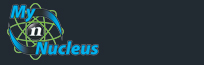| Setting Up Windows 7 |
||||||||||
|
Windows 7 Dial-Up Setup
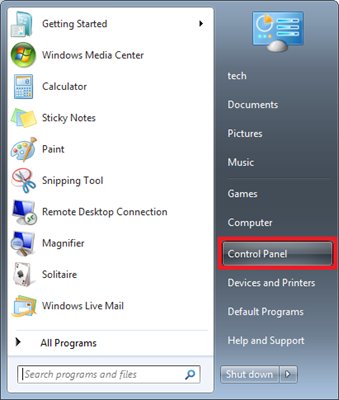
In the Control Panel, select Network and Internet (Note: Some views may be different, check your view by in the top right hand section of the control panel. In this case, we are using the category view to guide through the setup process) 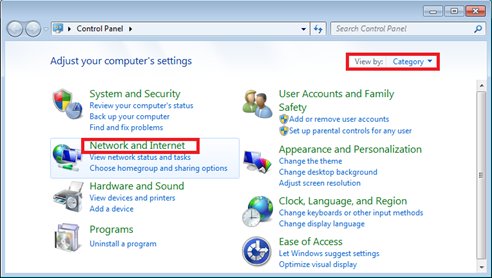
then Network and Sharing Center.
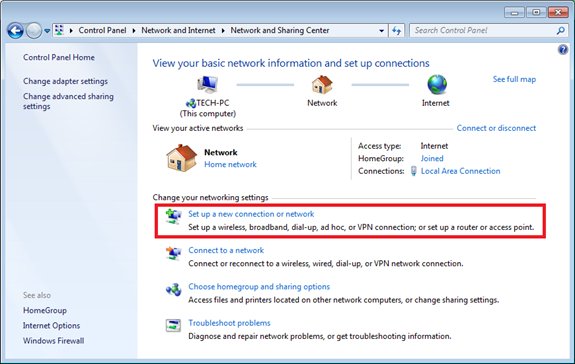
click on Set up a new connection or network 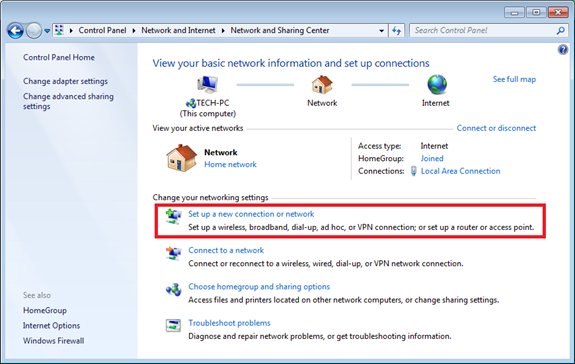
When the wizard opens up, select Set up a dial-up connection and then click Next. 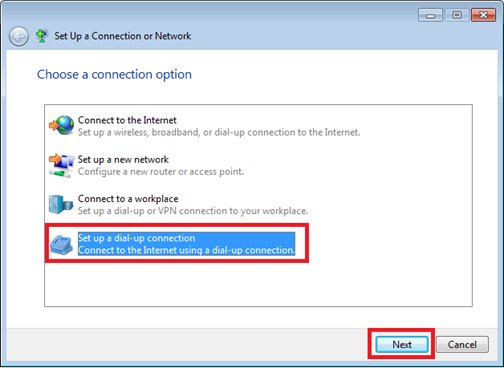
Fill in your dial up information. 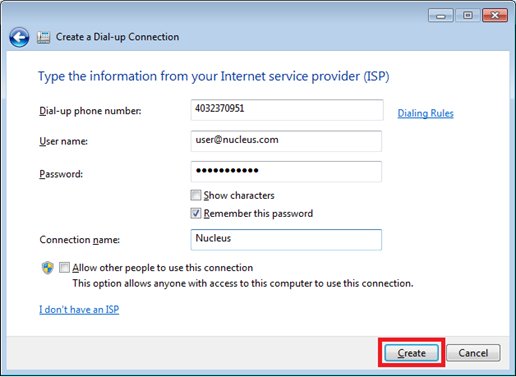
When all the information is filled out click create To view your dial-up connection, navigate back to the Network and Sharing Center and click on Connect to a network. 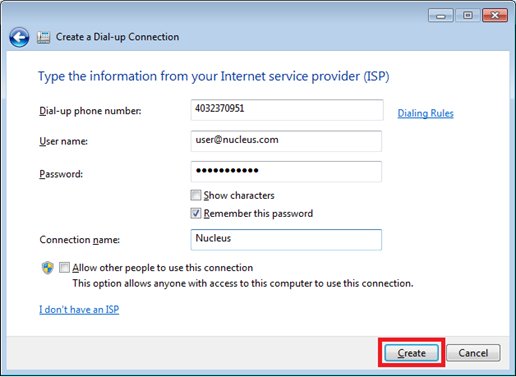
Note: In order to connect to the Nucleus Dial-Up connection, you simply need to click the connection that pops up in the step above. The connection will have the same label as you entered in the connection name during the setup process. | ||||||||||
|
|||||||||||||||||||||||||||||||||||||||||||||||||