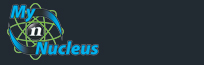Nucleus Support
|
Check your Email with Windows 8 Mail
Setting Windows 8 Mail to Check Your Email Open Windows 8 Mail and sign in using your Microsoft Account. (If you do not have a Microsoft account select the link to sign up for one) Please note, Windows 8 Mail will not allow third party email accounts to be setup without a Windows Live Mail or Hotmail account already setup. If you do not wish to use a Windows Live Mail or Hotmail account on this computer, please select a different email client. If you wish to use a Windows Live Mail or Hotmail account, but do not yet have one, please go to http://mail.live.com/ and sign up for a free account. Open the Settings (This can be done by moving your mouse to the far bottom right hand corner of the screen, a menu will pop up on the right side and in that menu you will see settings. From here select Accounts. 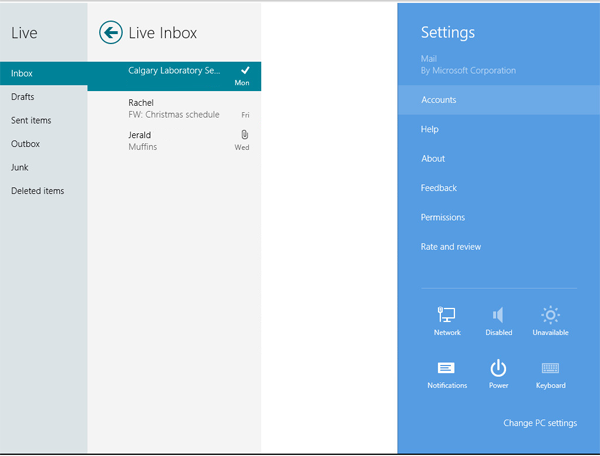
Select Add Account and choose Other Account 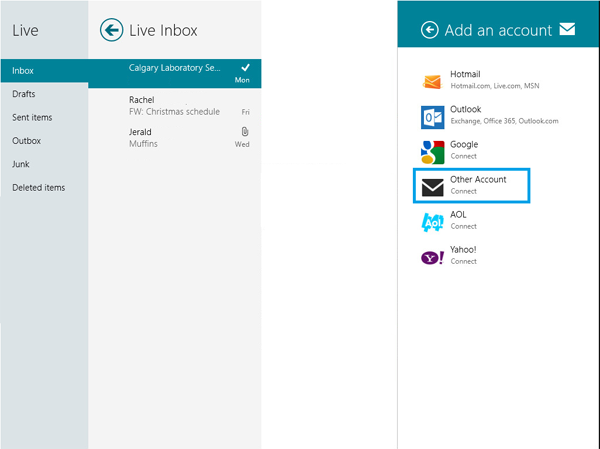
Enter your email and password, then press next, then enter your email information with the account settings as seen below 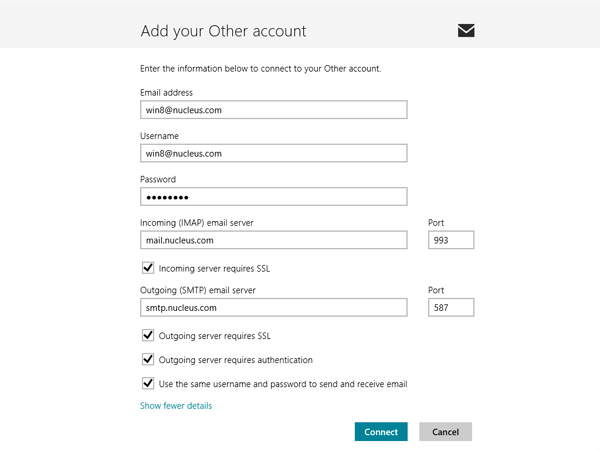
Press Connect. If all information has been entered correctly, the setup will complete and email will start being delivered. Please note, Windows 8 mail is not compatable with POP3 mail delivery. All email will be delivered via IMAP. |
|
|||||||||||||||||||||||||||||||||||||||||||||||||