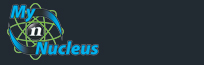Nucleus Support
|
Check your Email with Windows Live Mail
Setting Windows Live Mail to check your Email From the main Windows Live Mail screen, click Add E-Mail Account 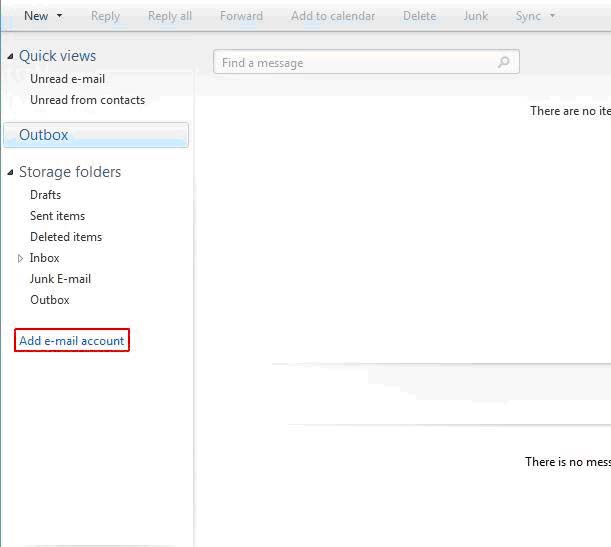 Input your username, password, and display name, ensure that you have selected the option Manually configure server settings for email account 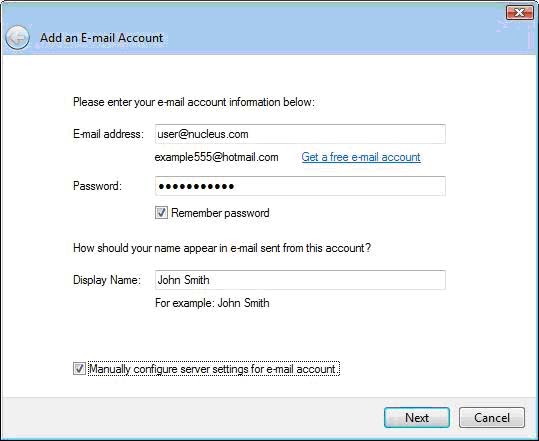 Select whether or not you would like to setup the account as a POP or IMAP account then input the incoming and outgoing mail servers. Also ensure that the check box stating My outgoing server requires authentication is enabled. If you are not on a Nucleus connection or are using any form of Anti-virus program that may block certain ports, please change the outgoing server port to 366. Incoming Server: mail.nucleus.com Outgoing Server: smtp.nucleus.com NOTE: Ensure that your Login ID is in the format of a full email address (@nucleus.com or @domain.tld will most likely need to be added). 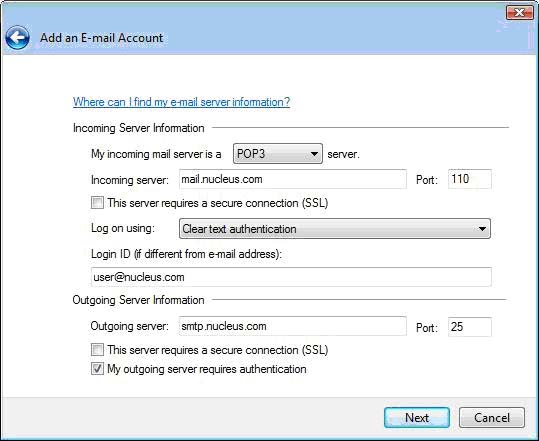 You can now hit the finish button and proceed to browse any received email from within the main window. 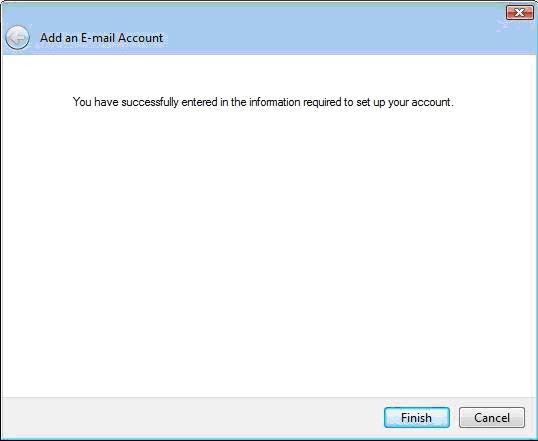 You can find your accounts inbox on the left hand side of the screen. 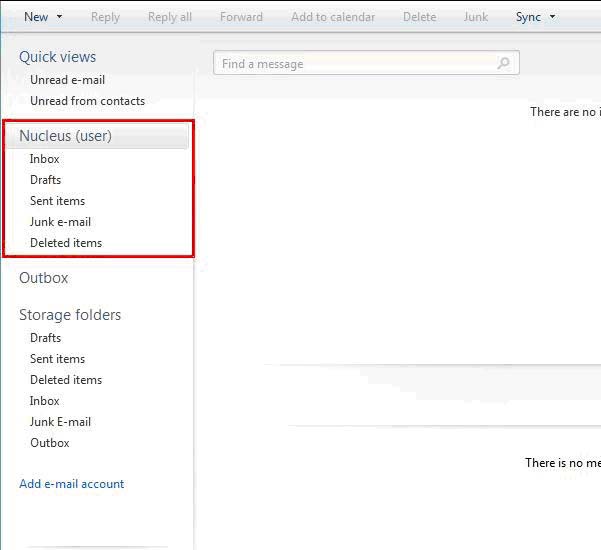 You're Done! |
|
|||||||||||||||||||||||||||||||||||||||||||||||||