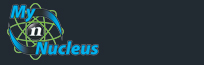| Broadband Help Guide |
| Moving soon? |
| Call us at 1-888-NUCLEUS and ask to speak to a sales representative. |
| Connection Speed Test |
| What is your IP address? |
| Setup Information |
| Troubleshooting |
The status of the lights on all the devices ? As a general rule green lights are good, red lights are bad and no lights usually mean that there is no power. There are not any filters on a DSL phone line ? The filters that you are supplied when you sign up for your account are used to filter out the higher frequency DSL signal. Filters should be placed on all lines that have phones, fax machines or non-modem phone equipment connected to them. All the cables are securely connected ? Most devices whether a modem or a router have lights to indicate if there is a physical connection. Most devices have corresponding link lights. If you have solid green link lights it usually means the physical connection is good. You should be aware that any sort of changes to your phone or cable plan or the installation of a security system can interfere with your broadband connection. If you have made changes to either of these you should call into technical support because we will probably need to dispatch an on-site technician. Also it is always a good idea to power down your devices (modems, routers etc.) about once a month to clear the memory on the devices. If you try all of these troubleshooting steps and still cannot connect please feel free to contact our technical support department. |
|
|||||||||||||||||||||||||||||||||||||||||||||||||