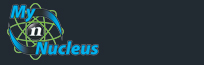| How to: 'Email Management' (MS Word doc file - 16.4kb) |
| Common Setup |
Example email address: example@nucleus.com OR Example email address: test@domainname.com |
| Troubleshooting |
The message could not be sent because one of the recipients was rejected by the server. The rejected e-mail address was ? (recipient) '. Subject ' (subject) ', Account: ' (sender) ', Server: 'smtp.nucleus.com', Protocol: SMTP, Server Response: '501 This system is not configured to relay mail from < (sender) > to < (recipient) > for (IP address) ', Port: 25, Secure(SSL): No, Server Error: 501, Error Number: 0x800CCC79 Outlook Express
Outlook XP or higher
Common error #2: "The operation timed out waiting for a response from the outgoing/incoming mail server" This error message is typically generated when your connection is working fine, but something is blocking access to the mail server. If your Internet connection is working okay, simply try rebooting the computer. Failing that, if you are running "Norton Anti Virus", "AVG" or "Zone Alarm", try disabling them altogether. Those programs can interfere with proper connections to our mail server by inadvertently blocking the port that we use to check or send email. Common error #3: "Cannot find host: (incoming/outgoing mail servers) " To solve this problem, double check to make sure your Internet connection is working at all by attempting to view web pages. If not, we are dealing with a totally separate problem and you will want to start troubleshooting your entire connection as opposed to just your email program. If your Internet connection is working fine, double check your email settings under the "Tools > Accounts/Email Accounts" menu.
|
|
|||||||||||||||||||||||||||||||||||||||||||||||||