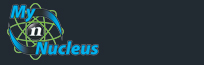Nucleus Support
| Entourage 200x (Mac) for E-mail |
||
|
Setting Entourage 200x (Mac) to Check Your Mail
Open Entourage From the Tools menu select Accounts, which brings up the Accounts window. 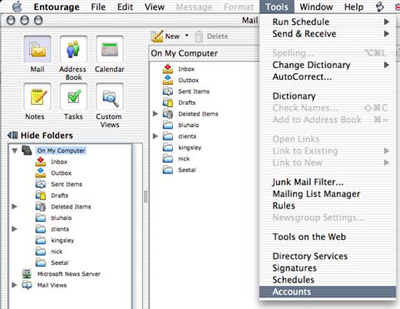
Click on the Mail tab, and then click New. If the Account Setup Assistant appears, click Configure account manually. On the Account type pop-up menu, click POP and then Click OK. 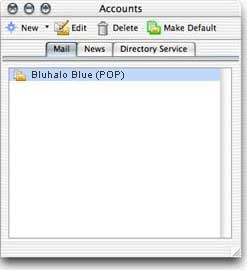
Account name: Any name for the account that you want. This name appears only in Entourage � if you have more than one mail account, it can help you distinguish one account from another. Name: The name that you want to appear in messages you send from the account. Recipients of your messages can use the name to distinguish your messages from those that they receive from other people. Depending on your preference, it might be your full name, your first name only, your initials, or whatever name you want to be known by. E-mail address: The address that people should use when sending messages to you. Account ID: Your account ID is your full email address. Pop Server: mail.nucleus.com Password: The account password that you set up with Nucleus. Select Save password in my MacOS keychain 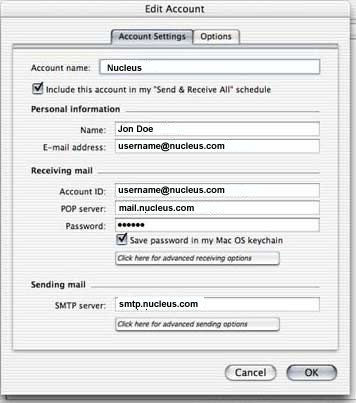
Under sending mail Click here for advanced receiving options button Check off SMTP server requires authentication Select Log on using In the Account ID field, set your username to username%nucleus.com. Be sure to use the % symbol instead of using the @ symbol. Password: The account password that you set up with Nucleus Select Save password in my MacOS keychain 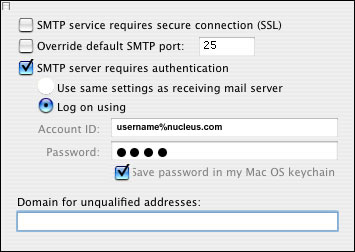
Click on OK, Then OK again Quit Entourage and restart it. You are now ready to send/receive email. |
|
|||||||||||||||||||||||||||||||||||||||||||||||||