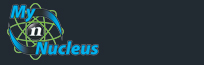Nucleus Support
| Setting Up Mozilla Thunderbird (PC & Mac) for E-mail |
||
|
Setting your Incoming Mail Settings
Open Mozilla Thunderbird Click on Tools, then Account Settings 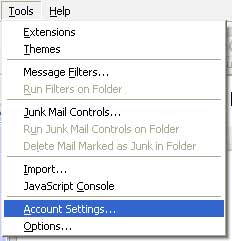
On the Account Settings window, click on Add Account. 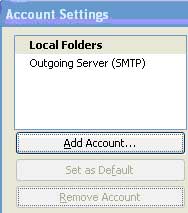
This will now open the Account Wizard. Select Email account, and click Next. 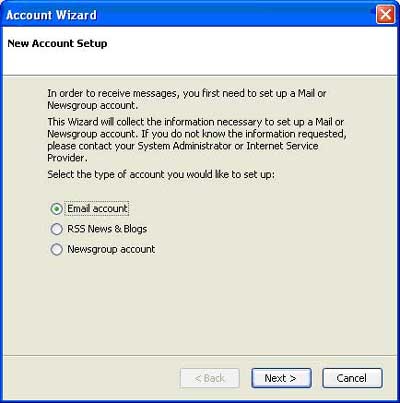
For Your Name:, type in your name as you would like it to appear. For Email Address, type in your full email address. 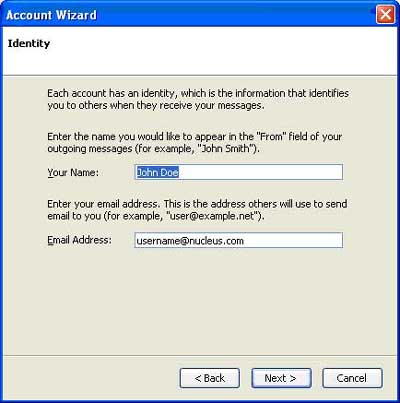
Click Next. Select POP, then for Incoming Mail Server, type in mail.nucleus.com 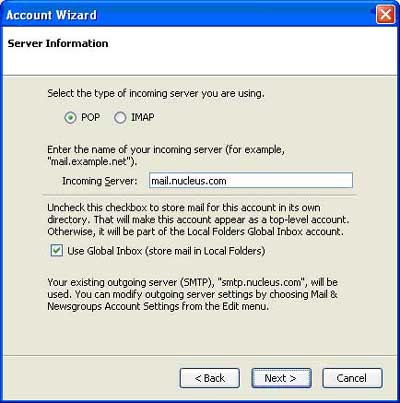
Click Next For Incoming User Name, type in your full email address. For Outgoing User Name, type in your full email address. Click Next. 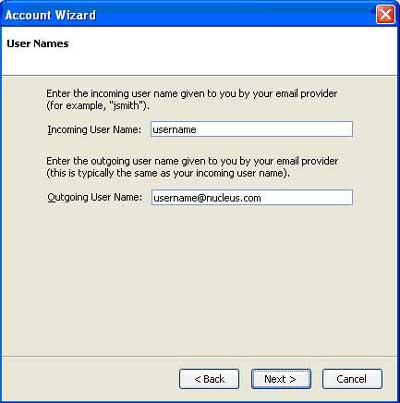
In the Account Name field, type in your full email address. 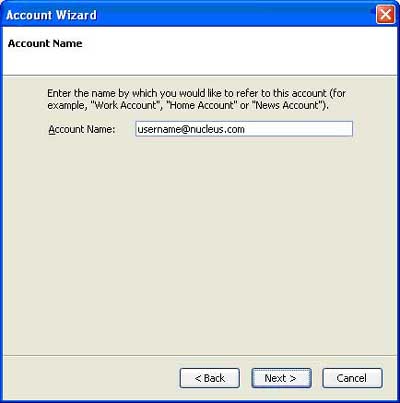 Click Next.
Click Next.
This will bring you to the end of the wizard. Click Finish. 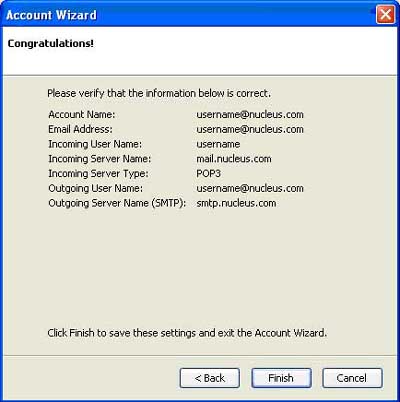
This brings you to the following screen. Click on Outgoing Server (SMTP) 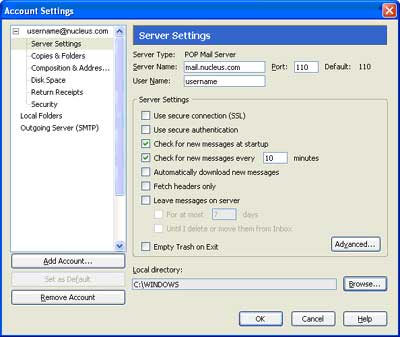
For Server Name, type in smtp.nucleus.com Put a checkmark on Use name and password. Type in your full email address in the User Name field. 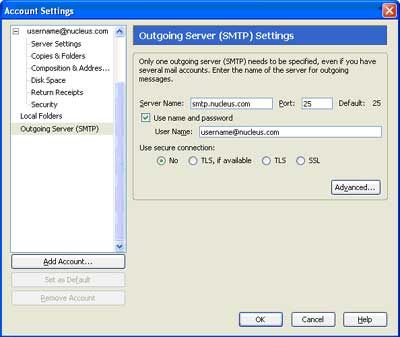
Click OK and you're done. |
|
|||||||||||||||||||||||||||||||||||||||||||||||||