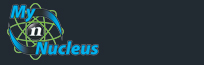Nucleus Support
| Setting Up Netscape 4 (PC) for E-mail |
||
|
Open Netscape
From the Edit menu, choose Preferences, that brings up the Preferences window. Under the Catagories list on the left hand side of the window, Click on the + next to Mail & Newsgroups, which expands the Mail & Newsgroups list. Click on Indentity under Mail & Newsgroups and enter the following settings: Your name: your name, as you would like it to appear on your email Email address: your Email Address from your Account Information Reply-to-address: leave blank Organization: your company name Signature file: leave blank unless you already have a signature file you'd like to use. 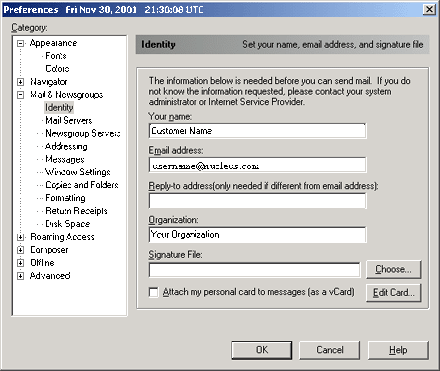
Click on Mail Servers under Mail & Newsgroups and enter the following settings: Outgoing mail (SMTP) server: smtp.nucleus.com Outgoing mail server username: E-Mail Address from your Account Information 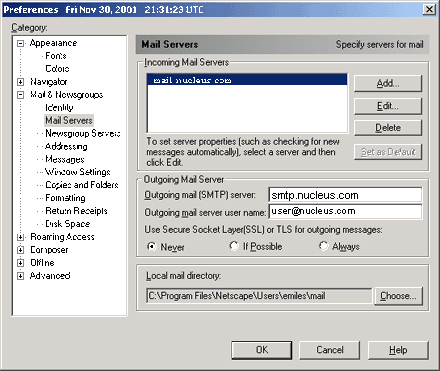
Then Click on the Add button at the top of the window. In the Mail Server Properties window, enter the following settings: On the General tab: Server Name: mail.nucleus.com Server Type: POP3 Server User Name: E-Mail Address from your Account Information Check Remember Password This is also where you can set how often Netscape checks for mail. 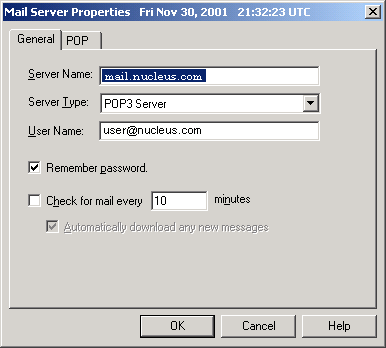
Click on the POP tab: Make sure "Leave messages on server" is Unchecked. 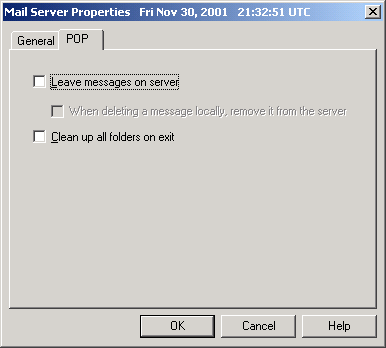
Click OK Click on Newsgroup Servers under Mail & Newsgroups, then click on the Add button. Enter the following in the Newsgroup Server Properties button Server: news.nucleus.com Port: 119 Leave the other settings unchecked. 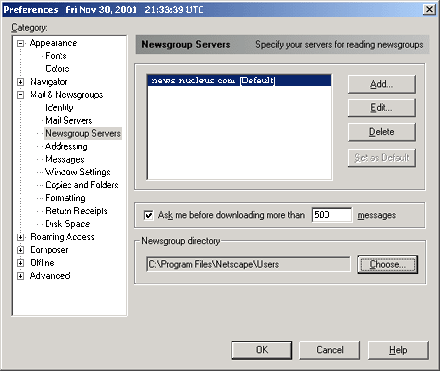
Then Click Ok You're Done! |
|
|||||||||||||||||||||||||||||||||||||||||||||||||