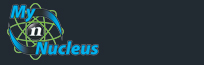Nucleus Support
| Setting Up Netscape 6 (PC) for E-mail |
||
|
Open Netscape Mail
From the Edit menu choose Mail & Newsgroups Account Settings... That brings up the Mail & Newsgroups Account Settings window Here you can change your name, and email address, but not the server that you check. To set up Netscape to Check your Nucleus mail, click on New Account 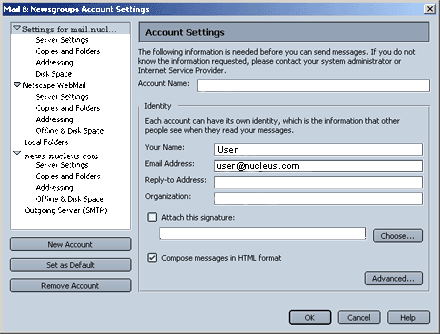
In the Account Wizard, click the button next to ISP or email provider 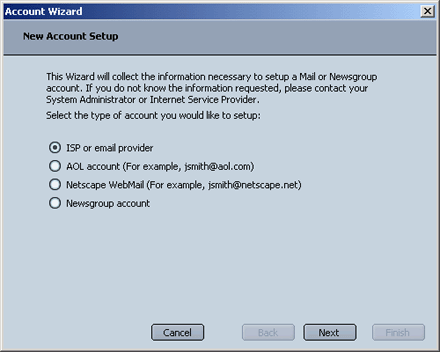
click Next On the Identity window, enter the following: Your Name: The name you'd like people to see when they receive email from you. Email Address: Enter the Email Address from your Account Information 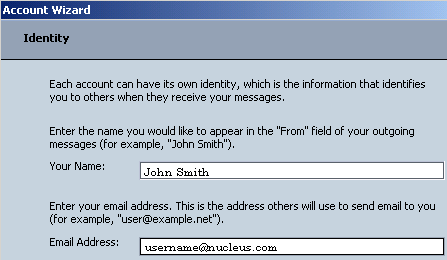
click Next On the Server Information window, enter the following: In the Incoming Server box Click the button next to POP Server Name: mail.nucleus.com In the Outgoing Server (SMTP) box Server Name: smtp.nucleus.com 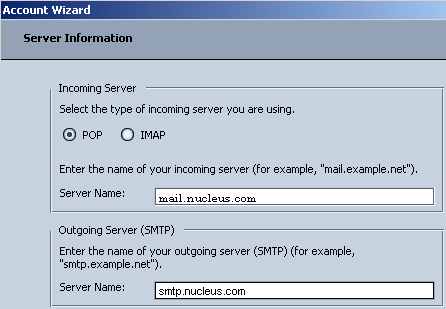
click Next On the Username window enter: Username: your E-Mail Address from your Account Information 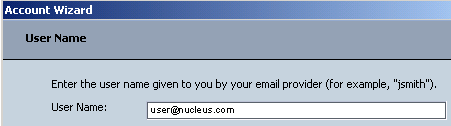
click Next On the Account Name window, give this account a name, (it can be any name) that you will be able to use to recoginze this account later, or leave the default name like we have done. 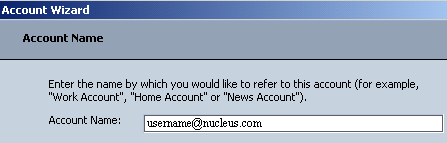
click Next Click Finish and you're done! Don't forget to double-check the information presented on this screen against your Account information. 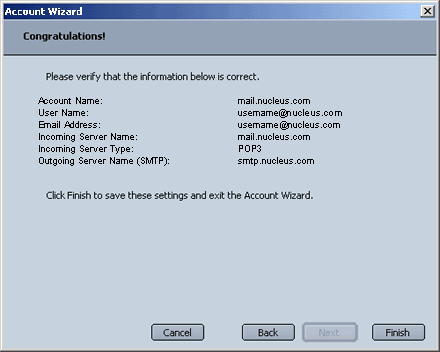
Setting the Outgoing Mail Server Settings Netscape only allows you to specify one Outgoing Mail Server, for all of the incoming mailboxes that you check. Setting or changing this setting is easy. From the Edit menu choose Mail & Newsgroups Account Settings. In the Mail & Newsgroups Account Settings window, choose Outgoing Server (SMTP) from the left-hand menu bar. That brings up the screens shown below. Server Name: smtp.nucleus.com Click on "Use name and password". Put in your email address. Click OK. 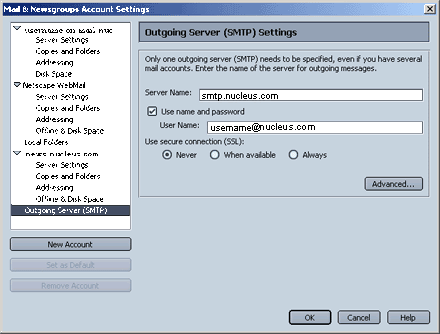
You're done. |
|
|||||||||||||||||||||||||||||||||||||||||||||||||