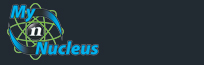Nucleus Support
| Netscape 6 (Mac) for E-mail |
||
|
Email Setup - Netscape 6 for Mac
Open Netscape. From the Tasks menu choose Mail & Newsgroups (this switches you to the email part of the program). From the Edit menu choose Mail & Newsgroups Account Settings... The right menu doesn't appear unless you are looking at your email. In the Mail & Newsgroups Account Settings window, click on the New Account button. 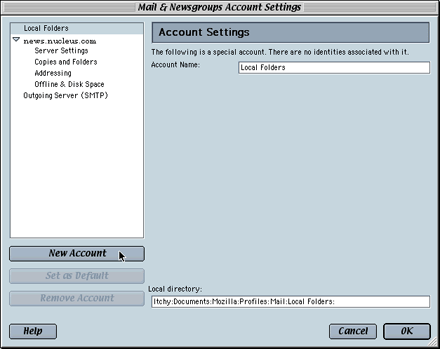
Unlike most mail programs, you can't edit your current email server settings, you must delete your old account and create a new one. In the first window of the Account Wizard, click the button next to ISP or email provider 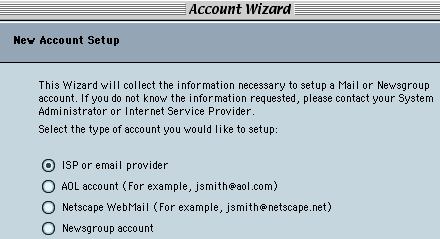
Identity window, enter the following: Your Name: your name, as you'd like it to appear in your email Email Address: your Email Address from your Account Information 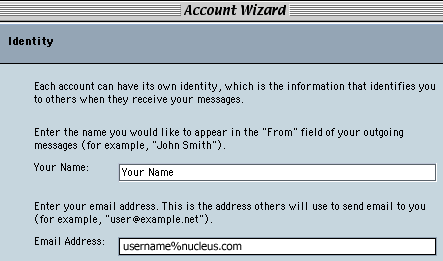
Your email address should look like the following "username%nucleus.com" In the Server Information window, Check POP Server name: mail.nucleus.com 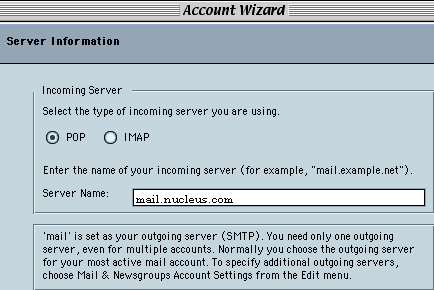
Username: your Email Address from your Account Information 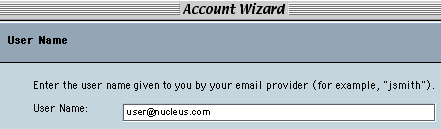
Double-check that the information listed in this window is correct. If it is not, use the back buttons to get to the right window to change the options. If it is correct click Finish. 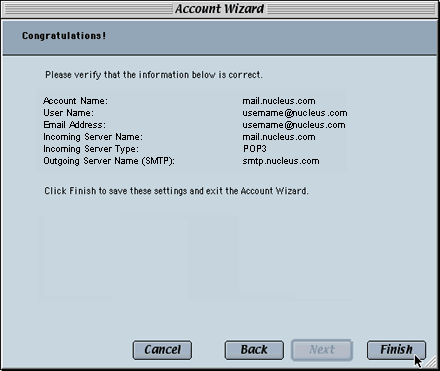
All email accounts in the Netscape email client use the same outgoing mail server settings. If you have a dial-up, DSL or other direct internet connection to Nucleus, click on Outgoing Server (SMTP) in the left hand window, and enter the following: Server Name: smtp.nucleus.com 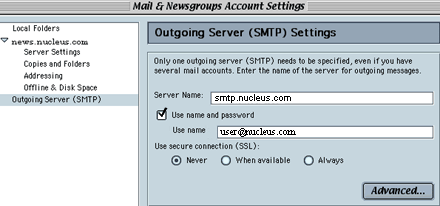
Dial-up users will need to check the Use name and password box. Click OK, you're done! |
|
|||||||||||||||||||||||||||||||||||||||||||||||||